How To Buy Gift Card With Google Pay
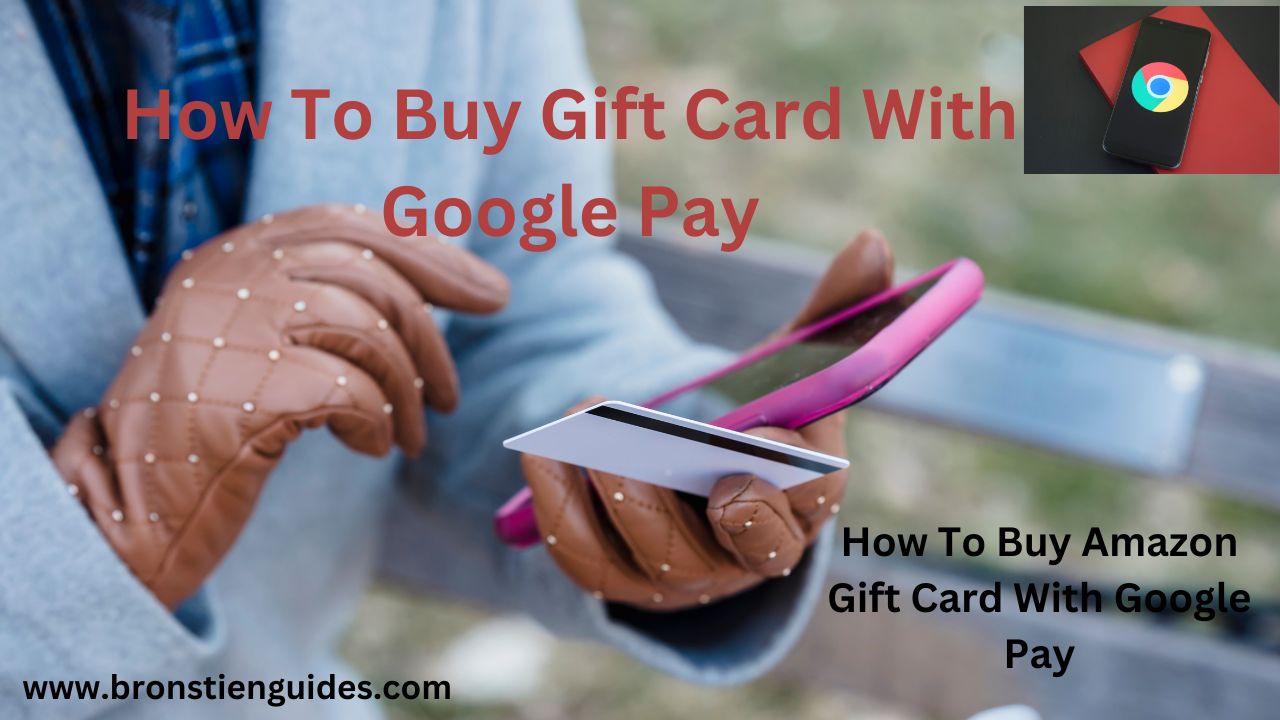
Google Pay is a digital wallet and online payment platform that lets you make transactions in a variety of ways. You can use Google pay to make:
In-store payments: Use your phone to pay contactless at stores that accept tap-to-pay functionality. Just unlock your phone and hold it near the reader's terminal.
Online payments: Pay for things online without having to type in your credit card information every time.
Sending and receiving money: Transfer money to friends and family directly through Google Pay.
It's designed to be secure and convenient, with features like built-in authentication and transaction encryption to keep your financial information safe. You can also use Google Pay to manage your payment methods and track your spending.
Google Pay is accepted by many merchants, not just like Walmart pay with is use only on Walmart stores, google pay can be used any where that it is accepted.
Google Pay can also be used to purchases different types of gift cards like Amazon gift card, Visa gift card, Google gift card
Find out more details in this article:
How To Buy Gift Card With Google Pay
Buying a gift card using Google Pay is a convenient way to send a gift to someone special or treat yourself. Before you proceed, make sure you have Google Pay set up on your device and linked to a payment method.
Here is a general guide on how you can buy a gift card with Google Pay:
a) Directly through the Google Pay App (Limited Availability):
This option is currently only available in some regions, like India. Check the Google Pay app to see if it's available in your area.
1. Open Google Pay: Launch the Google Pay app on your mobile device.
2. Navigate to Gift Cards: Look for the option to purchase gift cards within the app. This may vary depending on your region and the services available in your area.
3. Choose the Gift Card: Select the type of gift card you want to purchase. Google Pay offers a variety of options, including popular retailers, restaurants, and entertainment services.
4. Select the Value: Pick the amount you want to load onto the gift card. You can usually choose from preset denominations or enter a custom amount.
5. Add to Cart: Once you've selected the gift card and the value, add it to your cart.
6. Check Out: Proceed to the checkout or payment process within the Google Pay app.
7. Complete the Purchase: Follow the on-screen prompts to finalize the purchase. You may need to confirm your payment method (UPI or linked card) and delivery details.
8. Review Confirmation: After the transaction is complete, you should receive a confirmation of the purchase. The gift card details will usually be sent to you or the recipient via email or within the app.
b) Using a Third-Party Gift Card Retailer with Google Pay:
Many online gift card retailers accept Google Pay as a payment method.
Here is the general process:
- Visit the website of a reputable gift card retailer like eGifter.com, GiftCash (there are many options available).
- Choose the gift card you want to purchase.
- During checkout, select Google Pay as your payment method.
- Complete the purchase using Google Pay's secure checkout.
Buy Visa Gift Card With Google Pay
Buying a Visa gift card with Google Pay is a popular choice because Visa gift cards are widely accepted and can be used at various merchants. However, purchasing a Visa gift card directly through Google Pay might not be a standard option, as Google Pay typically offers gift cards from specific retailers or brands.
Here are a couple of workarounds depending on your needs:
1. Check for Direct Option in Google Pay (Limited Availability):
- Open the Google Pay app and look for a "Gift Cards" section (might be labeled differently based on your region). This option is currently limited in some regions, so it might not be available for you.
- If you see the "Gift Cards" section, browse for Visa gift cards. If available, you can proceed with the purchase using Google Pay's secure checkout.
2. Use a Third-Party Gift Card Retailer with Google Pay:
This is the more reliable option:
- Visit a reputable online gift card retailer website that accepts Google Pay as a payment method. Here are some examples eGifter, GiftcCash (but many others exist).
- Choose a Visa gift card and select the denomination (amount) you desire.
- Proceed to checkout and select Google Pay as your payment method.
- Complete the purchase using Google Pay's secure checkout.
Note That:
- Not all online retailers allow buying Visa gift cards with Google Pay. It's best to check their payment methods page before proceeding.
- Always choose a reputable gift card retailer with a good track record.
- Review the terms and conditions of the Visa gift card before buying. Some may have limitations or fees associated with them.
Buy Gift Card With Google Pay Credit
Using Google Pay Credit to purchase a gift card can be a great way to use your Google Pay balance for gifting or personal shopping. Here is how you can buy a gift card with Google Pay Credit:
Steps to Buy a Gift Card with Google Pay Credit:
1. Open Google Pay App: Launch the Google Pay app on your mobile device.
2. Check Google Pay Credit Balance: Verify that you have sufficient Google Pay Credit in your account to make the gift card purchase.
3. Navigate to Gift Cards Section: Look for the option to purchase gift cards within the app. This can typically be found in the "Explore" or "More" section of the Google Pay app.
4. Choose the Gift Card: Select the gift card you want to purchase from the available options. You can browse through different retailers, restaurants, or services.
5. Select the Gift Card Value: Decide on the value or denomination of the gift card you want to buy. Some options may include preset amounts or the ability to enter a custom value.
6. Proceed to Checkout: Add the selected gift card to your cart and proceed to the checkout process within the Google Pay app.
7. Payment with Google Pay Credit: When selecting a payment method during checkout, choose your Google Pay Credit as the payment option.
8. Complete the Transaction: Confirm the purchase and finalize the transaction using your available Google Pay Credit balance.
9. Confirmation and Delivery: After the purchase is complete, you should receive a confirmation of the transaction. The gift card details will usually be sent to you or the recipient via email or through the app.
How To Buy Amazon Gift Card With Google Pay
You can not directly buy an Amazon gift card using Google Pay on Amazon. This is because of the following reasons below:
- Different Payment Systems: Google Pay is a separate digital wallet from Amazon Pay. While Google Pay might be integrated with some retailers, Amazon has its own payment system.
- Amazon Gift Card Specificity: Amazon gift cards can only be redeemed on Amazon.com and affiliated sites. Google Pay doesn't facilitate general purpose credit transfers, which wouldn't work for Amazon gift cards.
However, here are some alternative ways to buy an Amazon Gift Card with Google Pay:
1. Buy Physical Gift Card: You can purchase a physical Amazon gift card from various retailers who accept Google Pay as a payment method. Look for stores like grocery stores (like Kroger, Safeway, and Walmart), drugstores (CVS, Walgreens, and Rite Aid), or electronics stores (Best Buy, Target, and GameStop) that sell gift cards and have contactless payment options.
2. Through Third-Party Retailers:
Some retail stores, both online and physical, offer Amazon gift cards for sale. You can check if these retailers accept Google Pay as a payment method when purchasing gift cards.
Here is a step by step guide to Buy an Amazon Gift Card with Google Pay Through Third-Party Retailers:
- Identify Third-Party Retailers: Look for online retailers or stores that sell Amazon gift cards and support Google Pay as a payment method. Popular options include GiftCards.com, eGifter, and GiftCardMall.
- Visit the Retailer's Website: Go to the website of the chosen third-party retailer that offers Amazon gift cards for sale.
- Select Amazon Gift Card: Navigate to the section where you can purchase Amazon gift cards. Choose the type of Amazon gift card you want to buy (e.g., digital or physical card).
- Choose Gift Card Value: Select the denomination or value of the Amazon gift card you wish to purchase. Some retailers offer preset amounts while others may allow customization.
- Add to Cart: Add the selected Amazon gift card to your cart. Review your purchase before proceeding to the checkout.
- Proceed to Checkout: Enter your delivery details (if applicable) and reach the payment section.
- Select Google Pay as Payment Method: During checkout, choose Google Pay as your payment method. The website should prompt you to connect to your Google Pay account securely.
- Complete the Purchase: Follow the on-screen instructions to finalize the transaction. Confirm the payment through Google Pay.
- Receive Gift Card Details: Once the purchase is successful, you should receive the Amazon gift card details via email or on the website. This information typically includes the gift card code and instructions on how to redeem it on Amazon.
3. Using Gift Card Websites:
Websites like GiftCards.com, eGifter, or GiftCardMall sometimes allow you to buy Amazon gift cards online. During the checkout process, you may have the option to use Google Pay as a payment method.
4. Through Google Play Store:
You can also consider buying an Amazon gift card using Google Play Store credit. Purchase a Google Play gift card using Google Pay and then use your Google Play Store credit to buy an Amazon gift card from a third-party service that accepts Google Pay.
While the direct option to buy Amazon gift cards with Google Pay may not be available on the Amazon website, exploring the alternative methods mentioned above can help you achieve your goal.
How To Use Gift Card On Google Pay
While Google Pay is a convenient platform for digital wallets and contactless payments, its functionality with gift cards is currently limited.
Here is the updated information on using gift cards with Google Pay:
1. Direct Use in Google Pay (Limited):
Currently, Google Pay doesn't universally support storing and using gift card balances directly like debit or credit cards. However, there's a limited possibility with network-branded gift cards:
Visa/Mastercard Gift Cards (Store Specific):
In some stores, you might be able to use these gift cards for contactless payments with Google Pay if:
- The store accepts contactless payments with Visa/Mastercard.
- The gift card has a PIN for verification (not all gift cards have PINs).
Important Note: This functionality is not guaranteed and depends entirely on the store's policy and the specific gift card. Always check with the retailer beforehand to see if they accept contactless payments with Visa/Mastercard gift cards.
2. Use Google Pay at Stores That Accept Gift Card Integration:
A small but growing number of stores are integrating with Google Pay to allow using gift cards within the app.
This usually involves:
- The store having its own app.
- Linking your gift card to the store's app.
- Using Google Pay to complete the purchase within the store's app, effectively using the gift card balance.
This option is still not widely available and depends on the specific store and its gift card program.
Final Thought On How To Buy Gift Card With Google Pay
While Google Pay itself offers a limited selection of gift cards (often called Select Digital Gift Cards), you can directly purchase them within the app if available in your region. This option allows for a quick and integrated experience.
Also, many gift card retailers like eGifter allow you to use Google Pay as a payment method during their checkout process. This opens up a wider selection of gift cards to choose from.
Please review all details above as shown in this article.
Post a Comment