How To Use PayPal On Best Buy [2025 Guide]
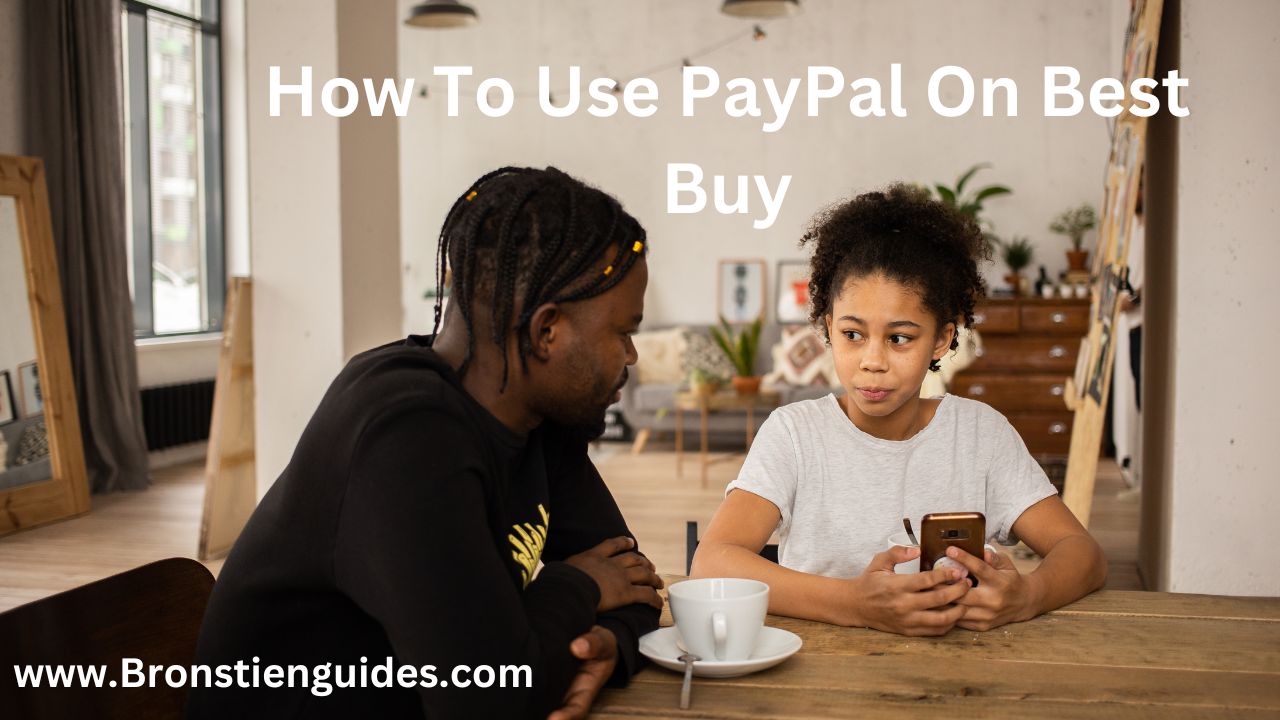
In the realm of online shopping, where convenience and security are paramount, the integration of trusted payment methods elevates the customer experience to new heights. As tech-savvy shoppers navigate the digital aisles of Best Buy in search of the latest innovations, the ability to complete transactions swiftly and securely with PayPal both online and in-store poses a great challenge.
Best Buy is a well-known American multinational retailer that specializes in consumer electronics, home appliances, entertainment products, and technology services.
The company operates both online and through a network of physical retail stores, offering a wide range of products including TVs, computers, smartphones, gaming consoles, home theater systems, and more.
Find out in this article how to use PayPal on Best Buy:
Does Best Buy Accept PayPal?
Yes, Best Buy does accept PayPal, but with some limitations:
- Online Only: You can use PayPal for online purchases on Best Buy's website.
- Not in Stores: Currently, PayPal cannot be used for direct payment in Best Buy physical stores.
How To Use PayPal On Best Buy: A detailed step-by-step guide
While PayPal is a widely used payment option, unfortunately, Best Buy doesn't accept PayPal directly in their physical stores. However, you can still use PayPal for your online purchases at Best Buy's website. Here is a step-by-step guide:
Before You Checkout:
Make sure your PayPal account is funded: You can use your PayPal balance, a linked bank account, or a debit/credit card to ensure there are enough funds to cover your purchase.
During Checkout:
- Add items to your Best Buy cart: Browse and select the items you want to purchase on the Best Buy website.
- Go to checkout: Once you're happy with your selections, proceed to the checkout section.
- Choose PayPal as your payment method: During checkout, look for the payment options and select PayPal.
- Log in to your PayPal account: A secure PayPal login window will pop up. Enter your PayPal email address and password to log in.
- Review Order: Review your order details, including items, quantities, and shipping information, to ensure everything is accurate.
- Complete the payment: Once logged in, you might be able to choose your preferred payment method within PayPal ( you can choose your PayPal balance, a linked bank account, credit/debit card, etc.) Follow any additional instructions on the screen to complete the payment process.
- Confirm your order: Once PayPal confirms the payment, you'll be directed back to Best Buy to finalize your order and choose delivery or pickup options.
- Check Your Email: You will receive a confirmation email from Best Buy and PayPal with details of your purchase.
Take Note Of The Following:
- Combining payment methods is not allowed: Currently, Best Buy doesn't allow combining PayPal with other payment methods like credit cards or gift cards in a single order.
- PayPal Credit isn't accepted: While you can use your PayPal balance or linked accounts, the PayPal Credit line is not supported at Best Buy.
By following these steps, you can easily and securely use PayPal to make purchases on Best Buy's website. In case of any issues during the process, don't hesitate to reach out to Best Buy's customer support for assistance.
Best Buy Payment Options:
Best Buy offers a wide range of payment options for both online and in-store purchases. Here's a breakdown of what you can use:
Best Buy Payment Online:
When making a payment online at Best Buy, you can use various payment methods. Here are some common payment options available for online purchases at Best Buy:
- Credit Cards: Visa, Mastercard, American Express, Discover
- Debit Cards: Most major debit cards with a logo should work.
- PayPal
- Best Buy Branded Cards: My Best Buy Credit Card and My Best Buy Visa offer potential benefits like rewards points.
- Best Buy Gift Cards and Reward Certificates
- Apple Pay
- Zip: A financing option for online purchases.
- Diners Club & JCB: Less common credit card options.
For In-Store Purchases:
In addition to most online options, Best Buy accept:
- Cash
- Personal Checks, Business Checks, or Cashier's Checks (Limited exceptions may apply, so check with your local store beforehand)
- Progressive Leasing: A lease-to-own financing option.
- Best Buy Business Advantage Card: For business purchases.
- Vendor Coupons: Specific coupons accepted by certain brands sold at Best Buy.
Note That:
You cannot combine different payment methods (except for gift cards with another form of payment) in a single purchase.
PayPal Credit is not accepted at Best Buy.
Final Thoughts How To Use PayPal On Best Buy:
If you prefer the convenience and security of PayPal for your online purchases, Best Buy is a good option. It offers a streamlined checkout process.
Ensure your PayPal account has sufficient funds or a linked payment method is active before checkout to avoid delays.
Since PayPal isn't accepted in stores, have a backup payment method ready if you plan on shopping in person.
Best Buy offers a variety of payment methods, including financing options, so you can choose the one that best suits your needs.
Post a Comment