How To Block Temu Ads On iPhone: A Step-By-Step Guide
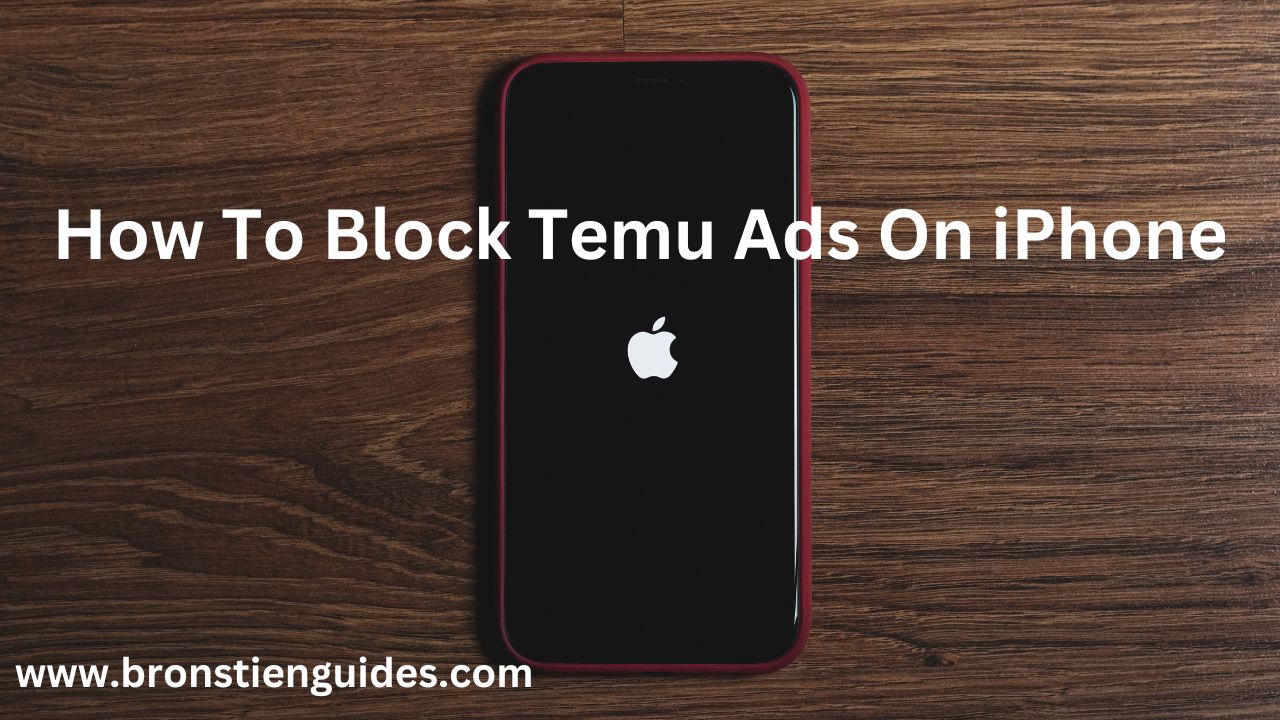
Temu is a hot new online marketplace offering a vast selection of products at very competitive prices. Launched in July 2022 by the Chinese e-commerce giant PDD Holdings, Temu has skyrocketed in popularity, becoming the most downloaded shopping app in the US.
Temu boasts a massive selection across various categories, including fashion, home decor, electronics, beauty products, and more, at very low prices. Think of it as a one-stop shop for almost anything you might need.
This legitimate business is well -known for her exceptional marketing skills, offering deals that are tempting, some of which are displaced in the ads on through mobile devices like iPhone at random.
Although this strategy works for them in terms of publicity, those endless, flashy ads can be a real frustration.
In the case where you not comfortable with these display ads and want to block them, here is a guide for you.
In this article, we will show you a step-by-step guide on how to block temu ads on iPhone and on Chrome:
What Are Temu Ads:
Temu ads are promotional messages created by the online marketplace Temu to attract customers and drive sales. They showcase the platform's vast product selection, competitive prices, and ongoing deals to entice shoppers.
Temu ads aim to:
- Increase Brand Awareness: Introduce the Temu platform to new audiences.
- Drive Traffic to the Website: Encourage users to visit Temu's website or app.
- Boost Sales: Motivate shoppers to purchase products at discounted prices.
Temu ads can be display in various content, base on:
- Product Focus: They primarily highlight specific products, often featuring enticing visuals and brief descriptions.
- Price Emphasis: They emphasize the affordability of Temu's offerings, often using phrases like "low prices," "deals of the day," or "flash sales."
- Promotions: They often promote special offers, discounts, and limited-time deals to encourage immediate purchase.
Temu ads tend to use bright colors, eye-catching imagery, and engaging videos. They usually encourage visitors to click, shop, or download the app.
How To Block Temu Ads On iPhone:
Temu is known for its aggressive advertising, and iPhones are no exception. While it's impossible to completely eliminate them, you can significantly reduce their frequency.
Temu utilizes social media platforms like Facebook, TikTok, Instagram and others for publicity. So, first block these Temu ads on these platform is a step to success.
Here is a detailed step-by-step guide on how to block Temu ads on your iPhone, focusing on the most effective methods:
Method A: Blocking Ads Within Apps (Facebook, Instagram, TikTok):
1. Open the App: Launch the app where you are seeing Temu ads on your iPhone (e.g., Facebook, Instagram, TikTok).
2. Go to Settings:
- Facebook: Tap the menu (three lines) in the bottom right corner. Go to "Settings & Privacy" and tap on "Settings".
- Instagram: Tap your profile picture in the bottom right corner, then tap the three lines in the top right corner. Go to "Settings".
- TikTok: Tap the "Profile" icon in the bottom right corner. Tap the three dots in the top right corner. Go to "Settings and Privacy."
3. Find Ads Settings:
- Facebook: Scroll down to "Ads."
- Instagram: Go to "Privacy."
- TikTok: Go to "Privacy" and then "Personalized Ads."
4. Manage Ad Preferences: You can refine your ad preferences, limiting the ads you see. Look for options like:
- "See Fewer Ads Like This" (Facebook)
- "Your Ad Preferences" (Facebook)
- "Personalized Ads" (TikTok)
5. Customize Your Preferences: Select the categories or interests you want to see fewer ads about.
Method B: Using Content Blockers (Safari Only):
1. Open App Store: Go to the App Store on your iPhone.
2. Search for "Content Blocker": Enter "Content Blocker" in the search bar.
3. Choose a Blocker: Browse the available content blockers. Popular options include:
4. Install and Enable: Download and install your chosen content blocker. Then:
- Go to Settings: Open the "Settings" app on your iPhone.
- Tap Safari: Select "Safari" from the list.
- Find "Content Blockers": Scroll down to "Content Blockers."
- Enable Blocker: Turn on the switch next to the content blocker you installed.
This will help block unwanted temu ads.
Method C: Using a VPN:
Another way to block Temu ads on iPhone is through the use of a VPN:
1. Open App Store: Go to the App Store on your iPhone.
2. Search for "VPN": Enter "VPN" in the search bar.
3. Choose a VPN: Browse the available VPN apps (consider a paid VPN for more features and privacy). Popular options include:
4. Install and Connect: Download and install your chosen VPN app. Follow the instructions to connect to a server location.
Method D: Be Mindful of Data Sharing:
1. Review App Permissions:
- Go to "Settings and Privacy" section and click on "Privacy."
- Location, Contacts, Photos, etc.: Review which apps have access to your data and limit permissions whenever possible.
2. Manage Social Media Privacy:
- Facebook/Instagram/TikTok: Go to the app's settings and carefully review privacy settings related to ad personalization.
Note That: Using a combination of these methods is often the most effective approach for minimizing Temu ads.
It is a good practice to regularly review your app settings, social media privacy, and ad preferences to ensure your desired level of ad control.
How To Block Temu Ads On Chrome:
While you can't completely eliminate Temu ads on Chrome, you can significantly reduce their frequency by using ad-blocking extensions or Chrome's built-in settings.
Method 1: Using an Ad-Blocking Extension
This is the most effective way to block ads on Chrome, including those from Temu.
- Launch the Chrome browser to open Chrome
- Access Chrome Web Store: Click the three dots in the top right corner and select "More tools". Click on "Extensions".
- Search for Ad Blocker: Search for popular ad-blocking extensions like AdBlock, uBlock Origin, or Ghostery.
- Install Extension: Click "Add to Chrome" for your chosen extension.
Method 2: Using Chrome's Built-in Settings
While less effective than ad-blocking extensions, this method can help reduce some ads.
- Open Chrome Settings: Click the three dots in the top right corner and select "Settings".
- Privacy and Security: Click on "Privacy and security".
- Site Settings: Click on "Site Settings".
- Pop-ups and redirects: Toggle the switch to "Blocked".
Note: These methods can help reduce Temu ads, but they might not completely eliminate them. Advertisers constantly update their techniques, so you might need to adjust your settings or try different ad-blocking extensions over time.
How To Block Temu Ads On Google:
You can't directly block Temu ads on Google itself, as Google's search engine doesn't have a built-in ad-blocking feature. However, you can use various methods to reduce the visibility of Temu ads across different platforms and services Google offers:
1. Adjust Google Ad Settings:
- Access Google Ad Center: Go to go to the ads setting on Google.
- Sign in with your Google account
- Turn Off Ad Personalization: This prevents Google from using your data to tailor ads to your interests.
- Block Specific Advertisers: You can block specific advertisers, including Temu, if available.
2. Use an Ad-Blocking Browser Extension:
- Install an Ad-Blocker: Use a browser extension like AdBlock, uBlock Origin, or Ghostery. These extensions can effectively block many ads, including those from Temu.
3. Clear Browser Data:
Clear Cookies and Cache: Deleting your browsing history and cookies can sometimes help reduce ad tracking. However, this is a temporary solution as ads will likely return.
4. Consider Alternative Search Engines:
Consider using search engines like DuckDuckGo or Bing, which might display fewer targeted ads.
Important Note:
- Temu, like many other advertisers, uses sophisticated techniques to deliver ads. These methods might not completely eliminate Temu ads, but they can significantly reduce their visibility.
- Ad-blocking extensions might interfere with website functionality, so use them cautiously.
By combining these methods, you can significantly reduce the number of Temu ads you encounter on Google.
Final Thoughts On How To Block Temu Ads On iPhone:
While it's challenging to completely eliminate (block) Temu ads from your iPhone, combining the following strategies can significantly reduce their presence:
- Limit Ad Tracking: Disabling personalized ads reduces the data available for targeted advertising
- Begin by refining your ad preferences within apps like Facebook, Instagram, and TikTok. This can help reduce the number of Temu ads you see in your social media feeds.
- Utilize Safari's Ad Blocker: Blocking pop-ups can help curtail some intrusive ads.
- Consider a Third-Party Ad-Blocking App: For more comprehensive ad blocking, explore options like AdGuard or Adblock Plus.
Remember that, some ad-blocking apps might interfere with website functionality, so use them judiciously.
By implementing these steps, you can create a more enjoyable browsing experience on your iPhone with fewer Temu ads interrupting your activities.
Post a Comment