How To Stop Temu Ads On Android: A Complete Guide
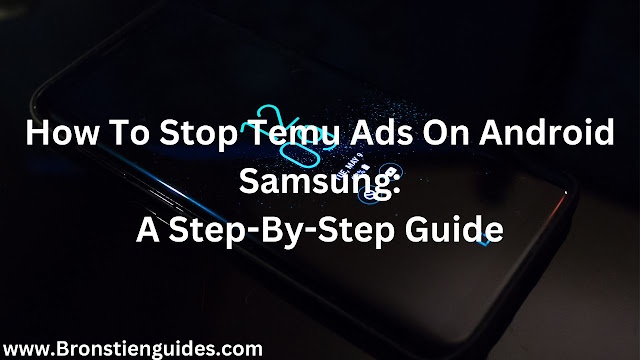
Temu's aggressive nature of displaying ads on your mobile devices after you have visited their website can sometimes be uncomfortable to bear.
Temu is a hot new online marketplace offering a vast selection of products at very competitive prices. Temu has skyrocketed in popularity and is becoming the most downloaded shopping app in the US.
Temu boasts a massive selection across various categories, including fashion, home decor, electronics, beauty products, and more, at very low prices. Think of it as a one-stop shop for almost anything you might need.
This legitimate business is well known for her exceptional marketing skills, offering deals that are tempting, some of which are displaced in the ads on through mobile devices at random.
Although this strategy works for them in terms of publicity, those endless, flashy ads can be a real frustration.
In the case where you are not comfortable with these display ads and want to stop them, here is a guide for you.
In this article, we will show you a step-by-step guide on how to stop Temu ads on your Android device and on Google:
How To Stop Temu Ads On Android:
Temu's aggressive advertising can be quite annoying. For this reason, first of all knowing why Temu ads appear on your Android can be a great step in solving the problem.
Here is why Temu Ads appear on Android:
- Ad Networks: Temu, like many other companies, uses ad networks (like Google AdMob, Facebook Audience Network, etc.) to display their ads across various apps and websites.
- Personalized Ads: Ad networks often use your browsing history, app usage, and location data to show you ads that are more relevant to your interests. This is why you might see Temu ads even if you haven't directly interacted with the Temu app.
Here are some steps you can take to stop or reduce the number of Temu ads you see on your Android device:
1. Limit App Permissions:
Disable location permissions for apps that don't truly need it. This can help reduce ads based on your physical location.
- Go to Settings: Open the Settings app on your Android device.
- Find Apps & Notifications: Depending on your Android version, it might be labeled "Apps & Notifications," "Apps," or "Applications."
- Select an app: Tap on the app that is showing Temu ads frequently.
- Permissions: Choose "Permissions" or "App permissions."
- Disable Location: If the app doesn't need your location data, disable "location" permission.
- Limit Data Usage: For apps that consume a lot of data, use the "Data usage" settings to limit their access.
- Clear Cache and Data: Clearing the cache and data of the app might help reduce ads based on your app usage.
2. Use Ad Blockers:
Ad blockers are software tools designed to prevent or alter online advertising. They work by identifying and blocking content that is recognized as advertising.
Here is how to stop Temu ads using ad blockers on Android:
a) Browser Extensions (for websites):
- Open your browser (like Chrome or Firefox).
- Tap on the three dots in the top right corner.
- Go to "Settings" or "More settings."
- Select "Extensions" or "Add-ons."
- Search for "Ad blocker" and install a reputable ad blocker like uBlock Origin or AdGuard.
b, Install a VPN:
VPN stands for Virtual Private Network. It is essentially a secure tunnel that protects your internet connection. When you use a VPN, your online activities are encrypted, making it difficult for others to intercept your data.
- Download a VPN app (like NordVPN, ExpressVPN, or Surfshark).
- Create an account and connect to a VPN server.
- This will encrypt your internet traffic and mask your IP address, potentially reducing targeted ads.
3. Restrict personalized ads:
Limit the number to personalized ads appearing due to your browsing history or app usage.
Here is what to do:
a. Using Google Settings:
- Open the Settings app on your Android device.
- Select "Google."
- Go to "Ads."
- Tap on "Ad settings."
- You can opt out of interest-based ads, reset your ad ID, or manage your ad preferences.
b. Facebook Settings:
- Open the Facebook app.
- Tap on the menu icon (three horizontal lines).
- Select "Settings & Privacy."
- Go to "Settings."
- Choose "Ads."
- Opt out of interest-based ads and manage your ad preferences.
4. Uninstall Temu (if applicable):
If you are not actively using the Temu app, uninstall it. This might reduce the frequency of Temu ads appearing in other apps.
It is important to note that:
- Ad blockers and VPNs might not completely eliminate all ads.
- Temu might still display ads within their own app, even if you use ad blockers.
- Some apps require certain permissions to function properly, so be careful when disabling them.
By following these steps, you can effectively reduce the number of Temu ads you encounter on your Android device.
How To Stop Temu Ads On Android Samsung:
Samsung Android phone specifically have some unique features that can be used to control ads. Here is a detailed guide on stopping Temu ads on your Samsung Android device:
1. Use Samsung's Phone Setting:
- Go to Settings: Open the Settings app on your Samsung phone.
- Find the "Privacy and Security" section.
- Choose "Ad settings": You will see an option for "Ad settings" or "Ads."
- Enable "Limit ad tracking": This setting stops apps from sharing your personal data for targeted ads.
- Manage "Samsung Ads": This section allows you to opt out of Samsung's own personalized advertising.
2. Limit app permissions (Android-specific):
Here is how to stop Temu ads by unabling apps that display them on your Samsung phone:
- Go to Settings: Open the Settings app on your Samsung phone.
- Find "Apps": It's usually under "Apps" or "Applications."
- Choose an App: Tap on the app that's displaying Temu ads frequently.
- Permissions: Choose "Permissions" or "App permissions."
- Disable Location: If the app doesn't need your location data, disable "location" permission.
- Limit Data Usage: For apps that consume a lot of data, use the "Data usage" settings to limit their access.
- Clear Cache and Data: Clearing the cache and data of the app might help reduce ads based on your app usage.
3. Using Third-Party Ad Blockers with Samsung Internet:
Samsung Internet, the default browser on most Samsung devices, allows you to install third-party ad blockers. This gives you more control over the ads you see while browsing.
To add an ad blocker to Samsung Internet:
- Open the Samsung Internet app.
- Tap the menu button (usually three dots in the bottom right corner).
- Go to "Settings."
- Select "Ad blockers."
- Choose an ad blocker from the available options and install it.
Popular third-party ad blockers compatible with Samsung Internet include:AdBlock.
4. Restrict Personalized Ads (Google-specific):
By following the detailed guide above, you can also restrict personalized ads on your Android Samsung phone.
5. Uninstall Temu (if applicable):
If you are not actively using the Temu app on your Samsung phone, uninstall it. This might reduce the frequency of Temu ads appearing in other apps.
By combining Samsung's built-in ad blocking features with general Android and Google settings, you have a good chance of significantly reducing the number of Temu ads you encounter on your device.
Final Thoughts On How To Stop Temu Ads On Android:
While it's challenging to completely stop Temu ads on your Android phone, combining the following strategies can significantly reduce their presence:
- Limit Ad Personalization: Reduce the data used to target ads.
- Utilize Ad Blockers: Employ browser extensions or dedicated apps.
- Clear App Data and Cache: Refresh app data to potentially reduce ad frequency.
- Uninstall Unnecessary Apps: Remove apps that might contribute to ad display.
- Be Wary of Clickbait and Pop-ups: Avoid actions that might lead to more ads.
- Update Your System: Keep your device and apps updated for security.
Remember: Advertisers are constantly evolving their tactics. A combination of these methods and staying vigilant is crucial for an improved ad experience.
Post a Comment